
It has been 4 years since I have been using Instander and I must say it is the best-customized version of Instagram. A lot of options have been added from time to time, one of which is Developer Settings. So in today's guide, I will tell you how you can enable Instander Developer Mode.
What is Instander Developer Mode?
Instander Developer Mode contains the internal settings of the Instander app. Here you must proceed with caution, as these settings are only for developers, if you do not have much knowledge about the technical settings, then do not proceed with the guide.
Turning on settings can cause the app to crash and bugs, too. And if you get any errors, no requests will be entertained.
How to Turn on Instander Developer Mode?
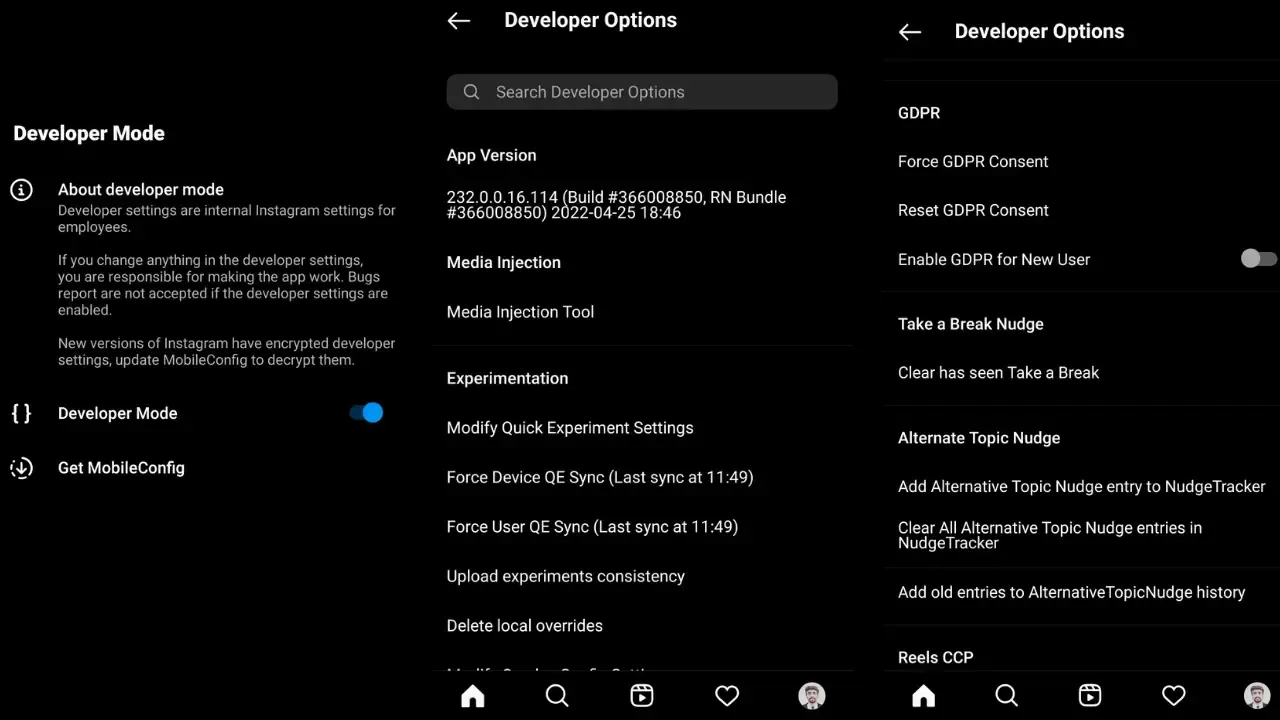
- First, log in with your account.
- Tap on your account icon in the lower right corner
- Now, tap on the hamburger menu on the upper right side
- Click on Instander Settings
- Scroll down, and you will find Developer Mode
- Turn it on and tap on Get Mobile Config
- A pop-up will appear, and then tap on update
- Now close the app and open it again
- Long press the home button, and if you did everything right, Developer Settings must be opened.
Final Notes
I hope you have successfully learned how to enable the Instander developer settings and did not get any errors, but change only those settings of which you have the knowledge; otherwise, the app will crash, and you have to uninstall it and then install it again. So, you are advised not to change these settings.
Thank you!