
Hello there! I hope you all are enjoying the premium features of Instander. Many of you complaining about the problem of downloaded photos' format. By default, the photos are downloaded in .webp format. This was done with the intention to improve the downloaded picture quality. so if you want to know how to change the picture's format, then this article is for you. In this article, I will guide you on how to change Instander downloaded photos' format.
Why Photos are Downloaded in .webp format?
Steps to Change Instander Downloaded Photos Format
Step 1 - Open your File Manager
Step 2- Search Instander in the Search Bar
Step 3- Tap on Instander Folder
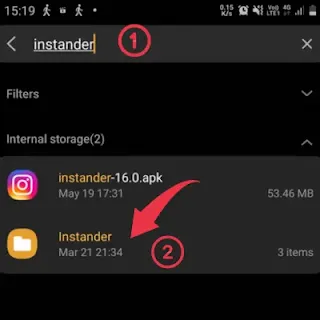
Step 4 - Select the photo whose format you want to change
Step 5 - Tap on Rename
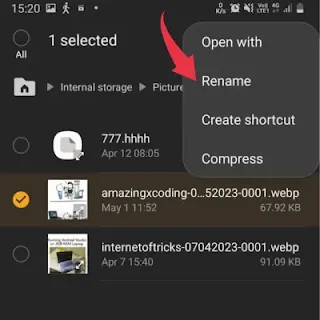
Step 6 - Replace .webp with .png
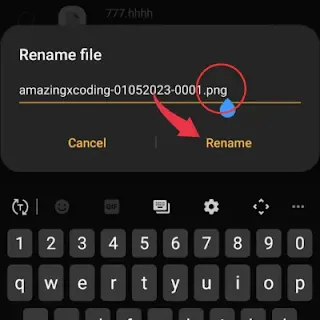
Step 7 - Tap on Change
Now you can upload that photo easily on Instagram without any problem. you will not get any problems.
Read - Instander 16.0 APK Download
Final Words
So that is how you can easily change the format of downloaded photos format. You can use the same process to change any downloaded photos format.
Thank You!